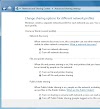Google Nexus 7 Tablet Will be Available in UK Next Month For �159 (8GB)
Google Nexus 7 Tablet Will be Available in UK Next Month For �159 (8GB)
Yesterday Google announce the Nexus 7 Tablet having Android 4.1 Jelly Bean version and we collect some information to their UK release. Nexus 7 have 8GB and 16GB editions so far and the 8GB will be available around for �159 from mid of July next month while the 16GB will cost around �199 all around the UK.
Features
Google Nexus 7 features a 7-inch of TouchScreen display having 1280 x 800 pixels in resolution. Processing speed expected to be awful with quad core nVidia Tegra 3 Processor, also features a 12 core GPU fixed inside.
Specifications
| FORM FACTOR | Tablet |
| OPERATING SYSTEM (VERSION) | Android 4.1 (Jelly Bean) |
| DISPLAY SIZE | 7 inches (Touch-Screen) |
| STORAGE MEMORY | Internal Memory 8GB, Flash |
| APPROX BATTERY LIFE | 8 working hours |
| DIMENSIONS | 7.81 x 4.72 x 0.41 in |
| WEIGHT | 11.99 oz |
| ANNOUNCED | 27th June 2012 |
Amazon's Kindle Fire was expected to be launched before Google Nexus 7�s addition in UK, as they are available in US for quite a while, but this time Amazon failed to go ahead and make a change in UK�s market. Definitely spectators may now be more interested in Google Nexus 7 Tablet rather than the Amazon Kindle Fire Tablet.
Source: Engadget
copyright � 2012 www.pcinbox.com















![Step-4 [How to 2-steps verification turn on] Step-4](http://lh3.ggpht.com/-Z3UVXtD2uy8/T8pXiYdvNAI/AAAAAAAACmM/1khxfpQM8eI/2-steps_thumb1.jpg?imgmax=800)
![Step-5 [How to 2-steps verification turn on] Step-5](http://lh4.ggpht.com/-ivTbBesJDiU/T8pXl_1aZXI/AAAAAAAACmc/5zfGxl5O3sk/2-steps-2_thumb.jpg?imgmax=800)
![Step-6 [How to 2-steps verification turn on] Step-6](http://lh4.ggpht.com/-ic1_HCiIjmo/T8pXo3LKRCI/AAAAAAAACms/XxKnQtie-WI/2-steps-32_thumb.jpg?imgmax=800)
![Step-7 [How to 2-steps verification turn on] Step-7](http://lh6.ggpht.com/-8q5tj9sYwTM/T8pXsPsvirI/AAAAAAAACm8/bGf-KgWfs0M/2-steps-42_thumb.jpg?imgmax=800)
![Step-8 [How to 2-steps verification turn on] Step-8](http://lh5.ggpht.com/-Rrj9CyfVM_M/T8pXvVBdpPI/AAAAAAAACnM/WCLK_YnbQGA/2-steps-52_thumb.jpg?imgmax=800)


![Step-10 [How to 2-steps verification turn on] Step-10](http://lh4.ggpht.com/-tnDijeo1xxE/T8pX2nqXYBI/AAAAAAAACn0/p-m7EssvKZw/2-steps-72_thumb3.jpg?imgmax=800)

![Step-11 [How to 2-steps verification turn on] Step-11](http://lh4.ggpht.com/-T6No9zgAvq8/T8pX745qDFI/AAAAAAAACoM/JhP4j5sowjI/barcode_thumb1.jpg?imgmax=800)