Mobile accessories is more important than a smartphone itself, few times, specially when you out of data and there is no near WiFi and you need to send some files from you PC to your smartphone, you need a data cable. Reason why I always buy a separate pair of accessories for both my car and my home use.
Sunday, 2 April 2023
Mobile accessories is more important than a smartphone itself, few times, specially when you out of data and there is no near WiFi and you need to send some files from you PC to your smartphone, you need a data cable. Reason why I always buy a separate pair of accessories for both my car and my home use.
Sunday, 2 August 2015
SanDisk is a brand people trusts blindly when it comes to Multimedia storage on their gadgets.

Expandable storage can always give you more control over your data in transferring, syncing and sharing it directly by connecting it to other devices. Unfortunately few latest gadgets don't give you any option to expand your memory as they removed the external memory slot or a well known iPhone in this case isn't having any slot for external memory, but the fact is we all need mobility when it comes to data storage, and SanDisk is serving us with best of their products. Fact is that most of our smartphones, tablets and other gadgets still has the memory slot made for SanDisk.
Wednesday, 1 May 2013
Post or Upload your best Photos to Instagram directly from your Local Hard drive on PC, no need of a smartphone, never mind if those Pictures are taken by a Digital Camera.
 About Instagram by Instagram, "Instagram is a fun and quirky way to share your life with friends through a series of pictures. Snap a photo with your mobile phone, then choose a filter to transform the image into a memory to keep around forever. We're building Instagram to allow you to experience moments in your friends' lives through pictures as they happen. We imagine a world more connected through photos."
About Instagram by Instagram, "Instagram is a fun and quirky way to share your life with friends through a series of pictures. Snap a photo with your mobile phone, then choose a filter to transform the image into a memory to keep around forever. We're building Instagram to allow you to experience moments in your friends' lives through pictures as they happen. We imagine a world more connected through photos."Never mind if you don't have a smartphone to install Instagram app on it, and capture photos and then upload the best ones to Instagram and share with your friends. Now you can upload every Photo of your choice from your Local Hard Drive on your PC, without having any problem nor breaking Terms & Laws of the Service.
All you need a PC having photos you want to share on Instagram. By following my steps, first thing first, WE ARE GOING TO INSTALL ANDROID APP PLAYER ON YOUR PC to enable to download and install Instagram, and have a fun. If you agree, follow me.
I don't know very much about Android app players, but I will suggest you the one I tried and currently in use on my PC.
First you can see my Profile on Instagram, I upload all these photos from my PC using Android App Player called BlueStacks App Player (http://www.instagram.com/shafky).
 Here is a short introduction about BlueStacks App Player, "BlueStacks App Player lets you run apps from your phone fast and full screen on Windows and Mac".
Here is a short introduction about BlueStacks App Player, "BlueStacks App Player lets you run apps from your phone fast and full screen on Windows and Mac".Time to go ahead, Download and Install BlueStacks App Player on your PC, (available for both PC & Mac), but I only can guide PC users, as I am a PC user.
You should use Instagram App before, or you should know about Android platform to how to download apps from Google Play Store, so I will go further, but if you still having problem against BlueStacks Apps Player installation, you can ask BlueStacks App Player help forum here (https://getsatisfaction.com/bstk).
You need a Google account to connect and sync with Google Play Store. Another thing you should know about BlueStacks App Player that some people having problem with their current location (IP Location) on BlueStacks App Player. If BlueStacks App Player couldn't locate your Local IP Location, don't worry "You still can upload photos of your choice", as this problem is still unsolved from BlueStacks App Player help forum, I also have the same problem and I also contact BlueStacks App Player, but anyhow I can still upload Photos to my Instagram account (but I can't add these photos to Photo Map because my location is not readable by BlueStacks App Player, I don't care, I only need to upload pictures to my Instagram, and that's all).
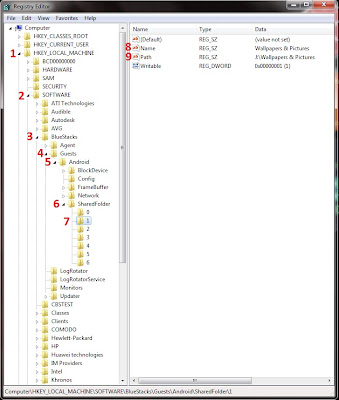 1. After successfully downloading and installing both BlueStacks App Player on your PC and Instagram app on App Player, you almost done but time to change some Registry keys so your App Player can find your photos on your local hard drive from your PC.
1. After successfully downloading and installing both BlueStacks App Player on your PC and Instagram app on App Player, you almost done but time to change some Registry keys so your App Player can find your photos on your local hard drive from your PC.2. I'm using Windows 7. Go to "Start" and search for "regedit" and press Enter.
3. Registry Editor will open, now inside registry editor go to "HKEY-LOCAL_MACHINE > SOFTWARE > BlueStacks > Guests > SharedFolder > 1",
4. Right click > Modify... the "Name" string value. Change value data to folder name you want to add to your App player, for example mine is "Wallpapers & Pictures".
5. Again Right click > Modify... the "Path" string value. This time change value data to path of that specific folder, for example mine is "J:\Wallpapers & Pictures".
Same way you can attach more then one folder to BlueStacks App Player by changing the string values of folders named 2 and 3 and 4 etc, inside registry editor (HKEY-LOCAL_MACHINE > SOFTWARE > BlueStacks > Guests > SharedFolder)
You almost done here, but a last step is...
6. Additionally, you must need an app to reach to the specific folder you attach to your BlueStacks App Player, for this reason I am using "ES File Explorer" you can download it from Google Play Store using BlueStacks App Player and install it.
7. Now open ES File Explorer, go to SD Card and find the folder "bstfolder", open it, inside you will find same folder that we recently attached to BlueStacks App Player (Wallpapers & Pictures), open it and find all your photos inside.
All done, now open Instagram app on your BlueStacks App Player, Log in and upload (or even you can capture photos via your webcam) photos by clicking the gallery button (on right side with camera button in the middle), it will ask you from where to upload a picture, select ES File Explorer > SD Card > bstfolder > Wallpapers & Pictures > and choose a picture you want to upload to your Instagram app.
The technique isn't very complicated nor simple but for me its very important to run Instagram app and upload pictures everytime, as recently I don't have my smartphone.
Hope you will find this article supportive if you can't live without Instagram.
Note: When you open Instagram app on BlueStaks App Player, if you cannot see the middle camera button and other buttons, Go to Setting > Change App Size > and click Default size for Instagram on BlueStacks App Player, as BlueStacks app player support both Tablet & default app sizes.
Wednesday, 17 April 2013
2013 is the age of Modern technology - Touch Screen computing & Smart gadgets - The Tablet PC Guide 2013.
It's clear now that tablet PCs are no fad. Beginning with the launch of the high-price, low-powered iPad 1 in April 2010 and culminating with the release of the low-price, high-powered Nexus 7 in July 2012, tablets have gone from being a niche, luxury-only computing peripheral to the latest must-have accessory.
To keep up with technology in 2013, you either have a tablet or you're buying one soon.
However, the fast pace of the tablet world means you can be forgiven for struggling to keep up with the changes to software, hardware, pricing and manufacturing. Sometimes it seems like there's a new tablet every other week, each better and more desirable than the last. Rather than leave you to fend for yourself, we've put together this six-page guide to tablets in 2013 - those that are on Shelves now, those that are being released soon, what you might want to look for if you're buying a tablet and what, if anything, you should avoid.
Here we are describing some features you must know if you are going to purchase a Tablet device.
What Screen Do I Want?
Tablet screens range in size from tech near pocket-sized 5" versions to a comparatively colossal 12 inches on the largest devices, but it is much more typical for screens to be between seven and 10.1 inches in size. Note that this is a diagonal measurement, so a 7" screen is actually has almost half of the visual real estate of a 10" screen (hence the moniker 'mini-tablet' to refer to devices in the 7" to 8" device class.)
While it's tempting to assume that 10" screens automatically better for being larger, there are benefits to 7" devices. Not only are they more portable (it's possible to comfortably hold them in one hand - something that may appeal to those planning to use a tablet as an e-reader), but they're often able to make better use of their technical capabilities, because they're managing fewer graphical resources.
Rather than the screen size, though, pay attention to the resolution. At a minimum, any device you consider buying in 2013 should have a resolution of at least 1024x768 (or similar), but the higher the resolution, the sharper text and images will be - especially when zoomed in. Apple�s Retina display remains the gold standard for tablets, offering a resolution of 2048x1536 on the iPad third- and fourth-generation�s 9.7� screen. The likes of the Nexus 7 and Kindle Fire HD are better-performing in the 7� device class, however, with their 1280x800 resolution easily trumping the iPad Mini�s 1024x768.
How Much Storage Is Appropriate?
Storage is one of the most widely varying factors in the tablet market. Tablets use solid-state drives, which are compact, quiet, shock-resistant and less power-hungry than hard drives. That said, the expense of SSD memory means that tablets therefore have much less space than modern laptops and desktops - typically between 4GB and 64GB.
The amount of built-in storage cannot be changed or upgraded, although many tablets do have slots for memory cards (usually micro-SD), which can be used to add removable storage. Some notable exceptions to this rule are Apple�s iPad range, no model of which has any provision for removable storage, the Kindle Fire, Kindle Fire HD and the Nexus 7, which will only support SD cards and USB flash drives after a combination of software modifications and additional hardware purchases.
The lack of expandable space on such popular devices is something of a contrivance designed to push consumers towards the more expensive, higher-capacity devices. However, the relatively small amounts of storage on modern tablets, combined with their ubiquitous internet connections, has led to an increase in the popularity of cloud storage systems. Apps such as DropBox and SkyDrive allow tablet users to utilise the internet for storage of data, minimizing the trouble associated with a lack of space.
Nonetheless, cloud storage is far from a perfect replacement, and even SD cards can prove fiddly. We�d suggest buying a device with at least 16GB if a model is available. That should be enough to last you the two to three years of the tablet�s life without becoming inadequate.
Does The Processor Matter?
When looking for a tablet, you can expect a number of other components as standard, but some vary from model to model or between manufacturers. The amount of memory and storage space often differs wildly, as does support for external devices and flash memory. Portability factors such as battery life, weight and screen size should also be considered. However, as with desktops and notebooks, the processor is perhaps the chief indicator of how a tablet PC will perform. The most popular tablets run on ARM-based Cortex chips, but a minority run on Intel chips, and there�s even variation within both brands.
Unlike Intel, which develops and manufactures its own processors, ARM Holdings only designs the chips, then licenses the designs for other companies to produce, meaning that there are often multiple variations of single architectures. The most popular chip at the moment is the Cortex-A9, which is the basis for the Apple A5 & A5X chips (used in the iPad 2 and iPad 3), the Nvidia Tegra 2 and 3 (used in the Google Nexus 7 and Microsoft Surface), and the TI OMAP 4 (used in the Kindle Fire and Kindle Fire HD).
While it�s fair to say that devices based on the same chipset have comparable performance to one another, the actual speeds experienced by the user will of course depend on the hardware and software resources available - in particular, the amount of RAM or model of GPU. It is, however, fair to say that the A9 devices are better than the A8 devices, and that the next ARM model (the Cortex-A15) will similarly outclass them both when manufacturers are ready to introduce it later this year.
Although ARM processors undoubtedly have the edge, there are a number of tablets running on Intel hardware, and it�s usually Intel, since unlike the desktop market, AMD does not have a major foothold producing Intel-compatible chips for tablets. Intel�s low-power and portable chips allow tablet PCs to run Windows 7 and 8, although at speeds closer to netbooks than laptops. More powerful tablets may contain full-size Core i5 processors, of the kind found in desktops and powerful notebooks. The increased performance capacity makes for a better Windows experience, but they are less compact and consume more power than mobile chips, meaning a worse battery life and a larger, less portable form factor.
For Windows users here are 6 features your Windows Tablet PC must have, before you go and select one to purchase.
Tuesday, 16 April 2013
Monitor a Laptop or Desktop PC from a Mobile Device
All it takes to get started is a smartphone or tablet, a data plan, the right app, and a few PCs in need of some love and attention.
 If you are still wasting time trudging over to PCs to perform routine maintenance on them, check for software updates, and power them down at night, you haven't gotten with the program. Here's how to check on your PCs from anywhere, and save your business both time and money.
If you are still wasting time trudging over to PCs to perform routine maintenance on them, check for software updates, and power them down at night, you haven't gotten with the program. Here's how to check on your PCs from anywhere, and save your business both time and money.Get started: A number of remote PC management utilities are available, but we'll focus on an excellent tool called PC Monitor (www.mobilepcmonitor.com), which is free for three PCs. It works with Android, iOS, and Windows Phone OSs, as well as with Windows, Mac OS X, or Linux.
Install PC Monitor: Installing and configuring PC Monitor requires just a few steps, and the default setup options should be sufficient. Install the appropriate application on each system that you want to monitor.
The first time you launch the PC Monitor Manager, it will prompt you to create an account for connecting your PCs to your mobile devices (or for monitoring the systems via the Web). At your first login, enter a computer name and a group name for the system.
Customize your counters: To configure a custom monitor or counter (for CPU use, say), click the System tab, and work your way through the tabs in the pane: General, Services, Network, and so on. The Schedule Tasks tab lets you enable the monitor simply by ticking a task. Under the Performance Counters tab in the System pane, you can set up custom counters based on criteria that you specify.
Set up notification alerts: To get the most from PC Monitor and to have it notify you the moment something critical occurs, click the program's Notifications tab, and then click through the tabs in the resulting Notifications pane, enabling appropriate alerts as you go. These alerts may include when the computer starts up or shuts down, when particular users sign on, when someone plugs in a removable drive, or when a processor begins to overheat. More advanced notification options may require you to set up rules manually.
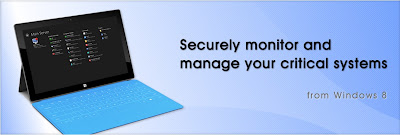 |
| PC Monitor (Image Courtesy PC Monitor) |
Grab the PC Monitor mobile app: After installing the PC Monitor app on the relevant PCs, you must install and configure the companion mobile app on your mobile devices.
Select a PC: Upon signing in to PC Monitor, you should see a list of your systems. Tap a system name in the list to bring up an overview of the system.
Monitor your PC from your couch: If you've enabled notifications already, all that remains is to explore the mobile app for monitoring and managing your systems. PC Monitor will send alerts if necessary, but the mobile app also provides real-time data.
After you tap a system name in the left pane of the app, the right pane will become populated with system details and buttons for performing various tasks, including such options as opening a command prompt, checking for OS updates, and restarting the monitored system. In addition, you can use the PC Monitor mobile app to send messages back to the associated desktop PC, if you want to alert the PC's user.
After the application is installed on a system, the PC Monitor service runs in the background. During our testing, the service rarely, if ever, consumed a detectable amount of CPU time, and it used no more than 44MB of RAM.
Wednesday, 14 November 2012
Comparing to a Tablet Device, Samsung Galaxy Note - II have everything identical, specially a 5.5 inches of large display screen.
 |
| Samsung Galaxy Note-II |
A smartphone this broad and tall falls more naturally into two-handed operation actually. There is no denying this is a large device, even by modern mobile standards. It's around 151mm high and 81m wide, and 9.9mm thick. Weighted including a cover flap that wraps around the front, it was 214g, which is not insubstantial.
According to physical functionality, it seems very comfortable to operate with two hands, one to hold and one to tap. Samsung offers an option within Android's Settings titled 'One handed operation', which places the onscreen keyboard, Dial-pad and Calculator to one side. But as still its Dial-up icons are unreachable to single hand thumb, you should dial it with two hands.
Structure and Key Feature
 The build is plastic, but good, feeling weighty and all of a piece in the hand. The screen quality is excellent, and it doesn't reveal the same over ripe coloring of other Samsung Super AMOLED displays.
The build is plastic, but good, feeling weighty and all of a piece in the hand. The screen quality is excellent, and it doesn't reveal the same over ripe coloring of other Samsung Super AMOLED displays.
Camera
Picture quality from the rear 8Mp camera is not bad, high contrast areas show purple fringing, although the camera is fast in operation. Recorded HD video is usable, but its suffers from focus hunting issues even in good light. Shot footage looked smeary on even slow pans.
Interior Specifications
by PC Advisor Magazine
The Note II's innards are very similar to those of the Galaxy S III. Inside is a Samsung Exynos 4412 SoC based on a quad-core ARM, but clocked at 1.6- rather than 1.4GHz. This is the fastest clocked ARM smartphone we've seen and, combined with Android's latest 4.1 Jelly Bean OS, it bodes well for performance.
Jelly Bean promises smoother graphics, here powered by an ARM Mali-400 MP GPU. It's relatively speedy, and faster than the nVidia Tegra 3, if wel short of the fastest available mobile graphics solutions.
In our performance tests, the Note II approached the capability of the iPhone 4S. It managed 17fps in the Egypt HD test, against 19fps for the previous generation Apple phone. The iPhone 5 played the same benchmark at 38fps. Other test results like Gauge Processor speed test and SunSpider JavaScript test also was better then iPhone 5, which is remarkable.
Battery Life is also not bad, as PC Advisor Magazine says "We found battery life good enough to last two days of sporadic use, in park thanks to a large 11.78Wh removable battery packed inside".
Thursday, 28 June 2012
 Google Nexus 7 Tablet Will be Available in UK Next Month For �159 (8GB)
Google Nexus 7 Tablet Will be Available in UK Next Month For �159 (8GB)
Yesterday Google announce the Nexus 7 Tablet having Android 4.1 Jelly Bean version and we collect some information to their UK release. Nexus 7 have 8GB and 16GB editions so far and the 8GB will be available around for �159 from mid of July next month while the 16GB will cost around �199 all around the UK.
Features
Google Nexus 7 features a 7-inch of TouchScreen display having 1280 x 800 pixels in resolution. Processing speed expected to be awful with quad core nVidia Tegra 3 Processor, also features a 12 core GPU fixed inside.
Specifications
| FORM FACTOR | Tablet |
| OPERATING SYSTEM (VERSION) | Android 4.1 (Jelly Bean) |
| DISPLAY SIZE | 7 inches (Touch-Screen) |
| STORAGE MEMORY | Internal Memory 8GB, Flash |
| APPROX BATTERY LIFE | 8 working hours |
| DIMENSIONS | 7.81 x 4.72 x 0.41 in |
| WEIGHT | 11.99 oz |
| ANNOUNCED | 27th June 2012 |
Amazon's Kindle Fire was expected to be launched before Google Nexus 7�s addition in UK, as they are available in US for quite a while, but this time Amazon failed to go ahead and make a change in UK�s market. Definitely spectators may now be more interested in Google Nexus 7 Tablet rather than the Amazon Kindle Fire Tablet.
Source: Engadget
copyright � 2012 www.pcinbox.com
Tuesday, 26 June 2012
HTC Explorer: A low budget Android Smartphone, Running on Android 2.3.5 Gingerbread, having HTC Sense 3.5 and 3.2inch HVGA resolution Touch-Screen.
 A very common �low memory� notification is a serious headache for HTC Explorer users specially for social-network�s geeks. Whenever you try to download more than two or three apps from Google Play Store, that notification will warn you every time that you are using a low budget smartphone with a low internal memory.
A very common �low memory� notification is a serious headache for HTC Explorer users specially for social-network�s geeks. Whenever you try to download more than two or three apps from Google Play Store, that notification will warn you every time that you are using a low budget smartphone with a low internal memory.There is an option to move apps to SD Card, but apps like Facebook and Twitter causing a big trouble as they do not have a move to SD Card option and they are very big on memory also.
Performance-wise the HTC Explorer is superb, with 600MHz of processor it gives a much high-end output every time. But the problem is to choose apps, which will gently fits in HTC Explorer�s limited memory, to resist its low memory notification.
These three social networking apps will not effect too much on HTC Explorer�s memory as they can be easily move to SD Card to wipe up some additional internal storage.
1. Instagram
 Instagram is a very cool and trendy photo sharing & editing app for Android Operating system. Due to very common in-use on social networks these days like Facebook and Twitter, everyone of you would like to install it in your phone but as it requires at least 12MB of space you will definitely not interested to get it although it�s a free app, but it has a move to SD Card option which is a good news. So don�t worry go ahead and get one to show-up your colleagues that you also have a high-end device. To read more about Instagram or download, visit the Google Play Store
Instagram is a very cool and trendy photo sharing & editing app for Android Operating system. Due to very common in-use on social networks these days like Facebook and Twitter, everyone of you would like to install it in your phone but as it requires at least 12MB of space you will definitely not interested to get it although it�s a free app, but it has a move to SD Card option which is a good news. So don�t worry go ahead and get one to show-up your colleagues that you also have a high-end device. To read more about Instagram or download, visit the Google Play Store
2. Flipboard
 Flipboard is a kind of Social News Magazine, lets you find and see everything in one place. By bringing together the world's stories and life's great moments, you can stay up to date with the things that matter most. Flip through the news from your Twitter timeline as well as from outlets like the BBC, USA Today and The Verge. See everything from posts and photos shared by friends on Facebook and Instagram to videos from Stephen Colbert and pop culture nuggets from Rolling Stone. Find inspiration for your travel, style and life from places like National Geographic, Oprah and Cool Hunting. It requires only 2.3MB of space to be installed and covers upto only 4.95MB after installation. As it don�t support to move to SD Card option, but its not very worthy on memory. To read more about Filpboard or download, visit the Google Play Store.
Flipboard is a kind of Social News Magazine, lets you find and see everything in one place. By bringing together the world's stories and life's great moments, you can stay up to date with the things that matter most. Flip through the news from your Twitter timeline as well as from outlets like the BBC, USA Today and The Verge. See everything from posts and photos shared by friends on Facebook and Instagram to videos from Stephen Colbert and pop culture nuggets from Rolling Stone. Find inspiration for your travel, style and life from places like National Geographic, Oprah and Cool Hunting. It requires only 2.3MB of space to be installed and covers upto only 4.95MB after installation. As it don�t support to move to SD Card option, but its not very worthy on memory. To read more about Filpboard or download, visit the Google Play Store.
3. Plume for Twitter
 Google Play store have a specific category on their front cover, �HTC Recommends� , which shows you a large collection of free and paid top apps, inside that I find Plume for Twitter, one of the best Twitter clients for Android, also you can connect your Facebook account with Plume to get updates from your friends. The Twitter for Android app will cover more than 7MB of free space while its not movable to SD Card, the Plume for Twitter will adjust within 3.5MB of space after installation and also movable to SD Card which is definitely makes it better than Twitter for Android. To read more about Plume for Twitter or download, visit the Google Play Store.
Google Play store have a specific category on their front cover, �HTC Recommends� , which shows you a large collection of free and paid top apps, inside that I find Plume for Twitter, one of the best Twitter clients for Android, also you can connect your Facebook account with Plume to get updates from your friends. The Twitter for Android app will cover more than 7MB of free space while its not movable to SD Card, the Plume for Twitter will adjust within 3.5MB of space after installation and also movable to SD Card which is definitely makes it better than Twitter for Android. To read more about Plume for Twitter or download, visit the Google Play Store.To read more topics about HTC Explorer device, like our official page on Facebook.
copyright � 2012 www.pcinbox.com
Friday, 22 June 2012
Samsung�s New Galaxy Tab-2 7.0 Available in the Market with Android 4.0.
 The 7-inch Samsung Galaxy Tab 2 with Android 4.0 inside, and the new OS (mobile OS) includes several features & enhancements that will definitely improve your level of productivity, sociality and connectivity. Compared to later version of Android 3.0 OS, Android 4.0 should give you a much faster performance and reduced response timings with applications and outputs, as well as a new app gallery that makes it easier to share contents. Samsung Galaxy integrates its TouchWiz interface that provides you with Hubs where you will have quick access to your favorite contents, including a Mini Apps Tray where your favorite apps are just one click away to open. The Samsung Galaxy Tab 2 also features Samsung�s AllShare Play, which is a utility where you can play and stream multimedia contents stored on local network PCs or on other Samsung smart devices.
The 7-inch Samsung Galaxy Tab 2 with Android 4.0 inside, and the new OS (mobile OS) includes several features & enhancements that will definitely improve your level of productivity, sociality and connectivity. Compared to later version of Android 3.0 OS, Android 4.0 should give you a much faster performance and reduced response timings with applications and outputs, as well as a new app gallery that makes it easier to share contents. Samsung Galaxy integrates its TouchWiz interface that provides you with Hubs where you will have quick access to your favorite contents, including a Mini Apps Tray where your favorite apps are just one click away to open. The Samsung Galaxy Tab 2 also features Samsung�s AllShare Play, which is a utility where you can play and stream multimedia contents stored on local network PCs or on other Samsung smart devices.
PC Inbox Overview
The Samsung Galaxy Tab 2 has 8GB of internal memory space with additional support for up-to 32GB MicroSD card slot to store maximum size of larger files to store inside.
The Tablet PC is powered by a 1GHz dual-core processor for extreme multi-tasking performance.
The Samsung Galaxy Tab 2 7.0 inch display screen outputs the 1024 x 600 pixels of resolution.
Copyright � 2012 www.pcinbox.com
Tuesday, 19 June 2012
Samsung Galaxy Note 10.1 | A Tablet With a Stylus and Note-Taking Apps
 Samsung recently announced the Galaxy Note 10.1, which is a 10.1-inch tablet that includes a Webcom digitizer and an S Pen stylus that allows you to make handwritten notes and annotate text. Samsung also installs its S Note app that lets you quickly combine notes or sketches into Web content, digital images, and other multimedia. Preset templates, such as for meeting minutes, cards, and recipes, make it easier to create a storyboard that suits your task. Digital content creators can also use Adobe Photoshop Touch and Adobe Ideas (both apps come preinstalled on the tablet) to generate professional effects and sketch ideas.
Samsung recently announced the Galaxy Note 10.1, which is a 10.1-inch tablet that includes a Webcom digitizer and an S Pen stylus that allows you to make handwritten notes and annotate text. Samsung also installs its S Note app that lets you quickly combine notes or sketches into Web content, digital images, and other multimedia. Preset templates, such as for meeting minutes, cards, and recipes, make it easier to create a storyboard that suits your task. Digital content creators can also use Adobe Photoshop Touch and Adobe Ideas (both apps come preinstalled on the tablet) to generate professional effects and sketch ideas.
PC Inbox Overview
A 10.1-inch touchscreen display provides a large space for writing and reading.
The S Pen stylus provides you with a comfortable digital writing tool.
The Galaxy Note 10.1 runs Android 4.0 and features a 1.4GHz dual-core processor.
copyright � 2012 www.pcinbox.com
Monday, 4 June 2012
 The Best Android Phones
The Best Android Phones
Saturday, 2 June 2012
 Google 2-steps verification gives you a total security on all Google apps & services like Gmail, YouTube, Google Play Store and many other services, by sending you a six digits verification code on your phone or on Google Authenticator app - available for Android, Apple and BlackBerry. This six digit code should be input whenever you log-in to your Google account for verification after you turned on the 2-steps verification.
Google 2-steps verification gives you a total security on all Google apps & services like Gmail, YouTube, Google Play Store and many other services, by sending you a six digits verification code on your phone or on Google Authenticator app - available for Android, Apple and BlackBerry. This six digit code should be input whenever you log-in to your Google account for verification after you turned on the 2-steps verification.
Besides that, if you are going to log-in and you can�t receive a verification code or you don�t have any device � Google Authenticator app installed on: Google alternatively gives you 10 more backup verification codes � you can put them in your wallet or save them to a file on your computer. You can use them when you have no mobile coverage.
After turning on the 2-steps verification - you can use both ways either text messaging or Google Authenticator app to get a six digit verification code for logging into Google services.
Lets how to turn on the Google 2-steps verification on step by step:-
1. You must have a Google account � already verified by a text message or by a voice call with your cell phone or a landline number.
2. Go to www.google.com and Sign-in with your current Email address and Password.
3. After log-in to your Google account, on the upper right corner � click on your profile picture, and click Account, here you can see all your Account information on the that page.
4. Inside �Security� tab (showing on left side-bar) you will find �2-steps verification� text with an Edit button on the right side (as shown in the picture below) click on Edit. You will prompt for Password again, just type your Password and Sign-in again. Its only for verification this time.
5. Now here is the Setup starts. Click on Start Setup to go to next step.
6. The next step is to input your phone number you want to connect with Google services, and choose an option how you want to get a verification code for the next step (Step 7), and click Send Code (the Send Code button is not shown in this picture, but you can find it down the page).
7. A text message will be sent from Google to your cell or landline number (you entered in the Step 6) including a six digit verification code. Enter that verification code in the box (as shown below) and click Verify (as the Verify button not shown in the picture again, same like in Step 6).
8. On this step Google will ask you if you trust this computer? Trusted computers only asked for verification code once every 30 days. So if this is your single and Personal Computer, you can remain with ticked-mark on this option and click Next, incase this is not your Personal Computer, or you cannot trust on this computer, click in the check box to remove the tick-mark, an option will pop-pup for verification again, and select the option I don�t trust this computer and than click Confirm. All done you have successfully turned on the 2-steps verification for Google services, and from now every time you enter a password to log-in to any Google service, you will get a verification code on your phone number via text message.
In the next step (Step 9), see how to access your Google Account with Google Authenticator app.
9. All the previous steps were about to how to enable 2-steps verification on Google services? In this step we will show you how to download Google Authenticator app on your Android, Apple or BlackBerry device, and how to use it with Google 2-steps verification?
First of all download any barcode read for your device. Now download Google Authenticator app for your device from the links given below and install it on your device:
| Google Authenticator for Android version 2.1 or later | Google Authenticator for Apple iPhone iOS 3.1.3 or later | **Google Authenticator for BlackBerry OS 4.5 - 6.0 |
**The Google Authenticator for BlackBerry Download link was not found the time we were publishing this article.
After installing the Google Authenticator app for your device, and completing the 2-steps verification process, its time to use Google Authenticator for log-in to Google account.
For Android Users Only:
10. The further steps are the same for all three platforms Android, iOS and BlackBerry. The only difference in-between is use of Google Authenticator app on your device. We will focus on Android app at the moment.
After completing the Step-8 you will referred to this page shown below. Here at the top you will see your phone number with a green tick mark on the left side, which means your phone number is successfully connected with Google services for 2-step verification.
To connect your account with Google Authenticator app � open the app on your device, and tap on Add Account. You will find two option to add an account to Google Authenticator, �Scan Barcode� and �Add account manually�, select �Scan Barcode� and the Barcode scanner app will starts. (we have tested ZXING TEAM Barcode Scanner for Android device).
To �manage application-specific passwords�, see the video clip below:
11. Now on your computer, click on Android (as shown in the image below), it will open another page includes a Barcode. Scan the barcode with your barcode scanner (which was turned on in previous step) and you will find your account in Google Authenticator app on your device, and a 6 digit verification code will appear on your device, put that code in that page down below (as shown in the image below), and click Verify.
Its all done and you successfully connect your Google Authenticator app with your Google account. I personally recommend that way to use Google more securely and personally.
This verification code is changing every 30 seconds on Google Authenticator app, which makes your Google account more and more secure. The amazing feature about Google Authenticator app is that its not required any internet connection to update the verification code online, and it totally works in offline mode. You can add more than one account in a single Google Authenticator app.
Share this article if you find it helpful for you. For any questions or feedback please feel free to write a comment below.
Thanks.
The PC Supporter Team.
Tuesday, 29 May 2012
Intel has revealed the design of a new tablet PC aimed specifically at students as part of its Intel Learning Series programme.
 Using Intel�s low-power Atom Z560 processor running at 1.2GHz, the 7in StudyBook tablet has 1GB of RAM and 4GB internal storage behind a 1024x600 capacitive touchscreen display.
Using Intel�s low-power Atom Z560 processor running at 1.2GHz, the 7in StudyBook tablet has 1GB of RAM and 4GB internal storage behind a 1024x600 capacitive touchscreen display.The rear of the device includes a 1.3 megapixel rear-facing camera plus a 0.3 megapixel front-facing camera for video chat functionality, while 802.11n Wi-Fi and 3G mobile broadband equipped models will also be available when the product is launched.
Wired connectivity includes a full size USB port, an external power connector, a full size HDMI port for connection to an external display, a 3.5mm headphone jack, an SD card slot for memory expansion and a SIM card slot on the 3G equipped version.
Thanks to the use of the Atom processor and its x86 instruction set the same architecture used in laptops and desktop PCs. The StudyBook is capable of running either Windows 7 or Google�s Android platform, depending on user requirements. Standard software includes an eBook reader, notepad, drawing application and a web browser.
 As befits a device that will be mainly used in schools, the StudyBook is robust: Intel claims it can withstand a fall from 70cm the average height of a school desk-while its single piece plastic body also makes it resistant to minor spills. The internal battery promises a five and a half hour battery life in �active use,� although Intel isn�t saying exactly what this constitutes.
As befits a device that will be mainly used in schools, the StudyBook is robust: Intel claims it can withstand a fall from 70cm the average height of a school desk-while its single piece plastic body also makes it resistant to minor spills. The internal battery promises a five and a half hour battery life in �active use,� although Intel isn�t saying exactly what this constitutes.Intel won�t be producing the StudyBook itself. Instead, the company is licensing the reference design to third party manufacturers, with the first devices expected to appear later this year. Pricing has yet to be confirmed, but is expected to sit at the cheaper end of the market.
Saturday, 26 May 2012
What would be future of the smartphone? If you guess there are many operating systems & hundred of new apps developed everyday. But hardware & structure of a smartphone is more important for everyone. As we are talking about future & structure, the Flip design of smartphone supposed to be the future design for smartphone industry. This unique and stylish design have much user friendly features and abilities which takes it to the top. It actually comes with 3 flexible touch screen, a triangular design, and custom Android interface.
Here we are posting some un-official photographs, mentioning the first look and design. So here they are: -
Reasons why it would be the future design for smartphone? see the video below, this video clip can give you a real ideas.
Stonking performance, a stunning screen and one of HTC�s best designs make this a new smartphone king.
PC Pro [Jul 2012]
 Few of HTC�s offerings have threatened the smartphone industry�s top table of late, with its somewhat bland offerings largely overtaken by fancier phones from Samsung and Apple. But HTC�s latest flagship handset, the One X, looks set to take back lost ground.
Few of HTC�s offerings have threatened the smartphone industry�s top table of late, with its somewhat bland offerings largely overtaken by fancier phones from Samsung and Apple. But HTC�s latest flagship handset, the One X, looks set to take back lost ground.
It isn�t a phone we�d ever accuse of playing safe. The white rear, with its protruding silver camera lens, looks and feels superb, and we can�t fault HTC for build quality either. The One X is sturdy despite its 8.9mm-thick, 130g frame, and while there have been reports of the screen flexing when gripped tightly, that�s very fine indeed. The solid build can be put down to the construction, the One X is milled from a single block of polycarbonate, just like the Nokia Lumia 800.
It�s that screen that steals the show. It�s a 4.7in IPS panel with a resolution of 720 x 1280, that gives a pixel density of 312ppi not for behind the iPhone�s 330ppi and makes for consistently stunning experience. There�s plenty of space for full sized web pages, and text is pin sharp.
It isn�t only the increase in resolution; the quality is great, too. Its 490cd/m2 maximum brightness can�t math the iPhone�s 581cd/m2, but it�s far ahead of the Samsung Galaxy S II�s 300cd/m2, and it�s matched with a contrast ratio of 1138, lending images a real solidity and depth.
Processing power comes from Nvidia�s 1.5GHz quad-core Tegra 3 chip, partnered with 1GB of RAM. Is has 32GB of storage, of which 26GB can be used for data and apps, but there�s no microSD card slot to add more. For communications you get the choice of 3G, 802.11n WiFi and Bluetooth 4, and it has NFC.
The specification makes the One X the most powerful smartphone we�ve tested. Its Quadrant benchmark score of 4927 streaks ahead of the 3460 scored by the Galaxy S II, and it completed the SunSpider benchmark in 2071ms. that�s a third quicker than the Samsung, and just ahead of the iPhone 4S.
No game stretched the HTC�s GPU. High octane shooter Shadowgun ran flawlessly, 3D adventure title Dungeon Defenders was similarly slick, and Reckless Racing 2 also delivered rock solid frame rates. A word of warning, though: while things were fine away from the mains, running these games while charging saw the handset grow unbearably hot. That aside, battery life was decent, with 60% of the 1800mAh power pack left after the 24 hour rundown test. Just don�t expect such longevity when gaming: a 30 minutes sting during a train commute saw the bar fall by almost a third.
The One X comes with Android 4 onboard, partnered with the latest version of HTC�s Sense UI. HTC has ditched the curved graphics at the bottom of each homescreen, replacing them with square icons, but it looks and functions as well as ever, with the usual line up of handy widgets.
HTC doesn�t bundle Beats branded headphones with this device, but the Beats audio kit inside the One X serves up bass heavy, a good quality sound.
It isn�t all good news, though. The Notification drawer has vanished, and virtually every app has a separate menu button that takes up a 96 pixel chunk across the bottom of the screen.
These are small complaints, however, with the 8 megapixel camera more than making amends. Quality is excellent, with sharp detail and accurate colors, and a flash is included. Shots are taken almost instantly, and there are panorama and burst modes too; the latter takes up to 99 shots as quickly as possible, and even picks the �best� one out for you. The camera also shoots 1080p video and, again, quality is excellent, autofocus is quick to lock on, and detail is extremely sharp.
It�s a fine all round package, then, but it�s impossible to ignore the shadow of Samsung�s impending Galaxy S III, It�s also said to have a 4.7in, 720 x 1280 screen, a 1.5GHz quad-core processor and Ice Cream Sandwich. If past standards are any indication, it may be the phone to beat.
For now, though, no other phone can match the HTC One X. It offers stupendous speed, a stunning screen, and a strong, attractive design, all of which combine to make it the best smartphone on the block. After something of a barren patch it�s good to see HTC back.
Monday, 9 April 2012
PC Tech & Authority Magazine
Mobile World Congress was held in Barcelona this year from 27th February to 1st March 2012.
Sony Xperia U
Mobile World congress was all about big screens and even bigger handsets this year, which makes the compact 3.5in Sony Xperia U a breath of fresh air. Equipped with Sony�s xLoud volume enhancement engine, 3d surround sound and the ability to wirelessly stream music to DLNA equipped speakers, the Xperia U is aimed squarely at tiny-handed musos. It�s powered by a 1GHx dual-core processor and will run on Gingerbread at launch. An Android 4.0 upgrade is expected in the second half of 2012. It�s finished with a transparent Xperia stripe which changes color to match the photo you�re viewing.
Samsung Galaxy Beam
There was no shortage of eccentric phones at this year�s Mobile World Congress 2012. (Nokia 41-megapixel PureView with Symbian Belle OS, anyone?) Falling into this quirky category is the Samsung Galaxy Beam, an Android 2.3 smartphone with an inbuilt projector. The Galaxy Beam comes with its own 15 lumens projector which allows you to �beam� your phone�s media onto a nearby flat surface. It sounds like a gimmick (and it is) but the ability to project 50-inch movies has us intrigued nonetheless.
HTC One X
A biggest standout of the year 2012 at Mobile World Congress, the HTC One X highlights include a 1.5GHz Tegra 3 quad-core processor, 4.7-in Gorilla Glass display, 1GB RAM and a robust 32GB of inbuilt storage running on Android 4.0. The OS has also been given an extra spit-and-polish courtesy of HTC�s Sense UI. Measuring 9.3mm at its thickest point and finished in durable polycarbonate, it looks as premium as you�d expect.
Asus Padfone
Asus has evolved its Transformer concept into the Padfone, an intriguing phone/tablet/netbook hybrid that attempts to combine three devices in one. The smartphone which powers the rest of the devices, comes with a 4.3-in Super AMOLED display and 1.5GHz Snapdragon CPU running on Android 4.0. With its UX laptop styling.
Huawei Ascend D Quad
Chinese manufacturer Huawei has exploded out of the budget mobile space with a suite of high-end offerings. The Huawei Ascend D quad is its new flagship with a 4.2-in Android 4.2 Ice Cream Sandwich smartphone equipped with a quad-core 1.5GHz processor, 5.1 Dolby surround sound, an 8MP camera and Full HD video recording. The Ascend D quad eschews Tegra 3 silicon in favour of a custom-built K3V2 quad-core chip for a purported 30% energy saving. An XL version is also in the pipeline, which adds a beefier 2500mAh battery.






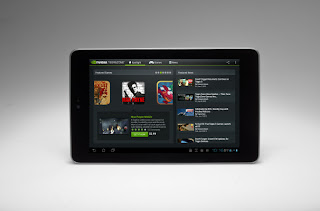




![Step-4 [How to 2-steps verification turn on] Step-4](http://lh3.ggpht.com/-Z3UVXtD2uy8/T8pXiYdvNAI/AAAAAAAACmM/1khxfpQM8eI/2-steps_thumb1.jpg?imgmax=800)
![Step-5 [How to 2-steps verification turn on] Step-5](http://lh4.ggpht.com/-ivTbBesJDiU/T8pXl_1aZXI/AAAAAAAACmc/5zfGxl5O3sk/2-steps-2_thumb.jpg?imgmax=800)
![Step-6 [How to 2-steps verification turn on] Step-6](http://lh4.ggpht.com/-ic1_HCiIjmo/T8pXo3LKRCI/AAAAAAAACms/XxKnQtie-WI/2-steps-32_thumb.jpg?imgmax=800)
![Step-7 [How to 2-steps verification turn on] Step-7](http://lh6.ggpht.com/-8q5tj9sYwTM/T8pXsPsvirI/AAAAAAAACm8/bGf-KgWfs0M/2-steps-42_thumb.jpg?imgmax=800)
![Step-8 [How to 2-steps verification turn on] Step-8](http://lh5.ggpht.com/-Rrj9CyfVM_M/T8pXvVBdpPI/AAAAAAAACnM/WCLK_YnbQGA/2-steps-52_thumb.jpg?imgmax=800)


![Step-10 [How to 2-steps verification turn on] Step-10](http://lh4.ggpht.com/-tnDijeo1xxE/T8pX2nqXYBI/AAAAAAAACn0/p-m7EssvKZw/2-steps-72_thumb3.jpg?imgmax=800)

![Step-11 [How to 2-steps verification turn on] Step-11](http://lh4.ggpht.com/-T6No9zgAvq8/T8pX745qDFI/AAAAAAAACoM/JhP4j5sowjI/barcode_thumb1.jpg?imgmax=800)

















