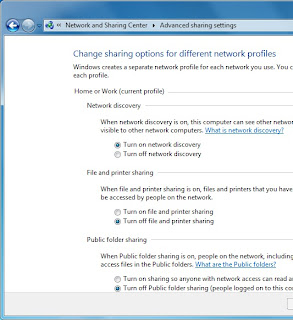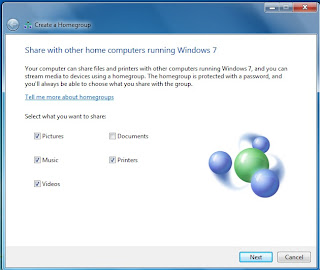Selecting a mobile Carrier isn't a big problem but choosing what mobile model, its make and operating system suites your needs, is really hard. But what after you buy a smartphone? You are buying tens of things related to it, which we call Mobile Accessories, like Car charger, data cable (few people needs longer ones and sometimes more than one) and other stuff.
Mobile accessories is more important than a smartphone itself, few times, specially when you out of data and there is no near WiFi and you need to send some files from you PC to your smartphone, you need a data cable. Reason why I always buy a separate pair of accessories for both my car and my home use.
Mobile accessories is more important than a smartphone itself, few times, specially when you out of data and there is no near WiFi and you need to send some files from you PC to your smartphone, you need a data cable. Reason why I always buy a separate pair of accessories for both my car and my home use.
Here I figure out few mobile accessories from Amazon, which must needed not only for travelers and business persons but for daily smartphone users also.